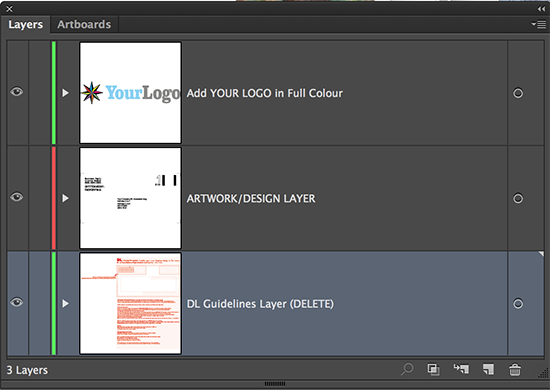Full Colour Envelopes
Templates and guidelines for ordering and supplying files for envelopes printed in full colour.
Envelope Product Overview
You can now order full colour printed envelopes, they can be ordered in single or double sided print and there are a selection of envelope types, which all have their own templates and guidelines.
There are 3 ranges of envelopes:
Standard Premium Printed Envelopes
These are 120gsm peel & seal envelopes.
Sizes C4, C5 and DL.
4x0 and 4x4 available, which includes printing on the flap.
Simply Basic Printed Envelopes
These are 100gsm self-seal envelopes.
Sizes C4, C5 and DL.
4x0 and 4x4 available, which includes printing on the flap.
Simply Mailing Printed Envelopes
These are 90gsm gummed Envelopes.
Sizes C4, C5 and DL.
4x0 and 4x4 available, which includes printing on the flap.
Quantities start from 250.
Windowed and non-windowed available.
Pocket style has the flap on the short edge, Wallet style has the flap on the long edge.
Pricing is the same across all 3 ranges, which makes Standard Premium Printed Envelopes the best value for money.
Prices also include delivery to 1 UK or Ireland address.
This is the full list of product codes:
120gsm PEEL & SEAL
YEPC4P0T 120gsm C4 Printed Envelope – Plain Peel&Seal 4x0
YEPC4P0V 120gsm C4 Printed Envelope – Plain Peel&Seal 4x0
YEPC4P4T 120gsm C4 Printed Envelope – Plain Peel&Seal 4x4
YEPC4P4V 120gsm C4 Printed Envelope – Plain Peel&Seal 4x4
YEPC4W0T 120gsm C4 Printed Envelope – Window Peel&Seal 4x0
YEPC4W0V 120gsm C4 Printed Envelope – Window Peel&Seal 4x0
YEPC4W4T 120gsm C4 Printed Envelope – Window Peel&Seal 4x4
YEPC4W4V 120gsm C4 Printed Envelope – Window Peel&Seal 4x4
YEPC5P0T 120gsm C5 Printed Envelope – Plain Peel&Seal 4x0
YEPC5P0V 120gsm C5 Printed Envelope – Plain Peel&Seal 4x0
YEPC5P4T 120gsm C5 Printed Envelope – Plain Peel&Seal 4x4
YEPC5P4V 120gsm C5 Printed Envelope – Plain Peel&Seal 4x4
YEPC5W0T 120gsm C5 Printed Envelope – Window Peel&Seal 4x0
YEPC5W0V 120gsm C5 Printed Envelope – Window Peel&Seal 4x0
YEPC5W4T 120gsm C5 Printed Envelope – Window Peel&Seal 4x4
YEPC5W4V 120gsm C5 Printed Envelope – Window Peel&Seal 4x4
YEPDLP0T 120gsm DL Printed Envelope – Plain Peel&Seal 4x0
YEPDLP0V 120gsm DL Printed Envelope – Plain Peel&Seal 4x0
YEPDLP4T 120gsm DL Printed Envelope – Plain Peel&Seal 4x4
YEPDLP4V 120gsm DL Printed Envelope – Plain Peel&Seal 4x4
YEPDLW0T 120gsm DL Printed Envelope – Window Peel&Seal 4x0
YEPDLW0V 120gsm DL Printed Envelope – Window Peel&Seal 4x0
YEPDLW4T 120gsm DL Printed Envelope – Window Peel&Seal 4x4
YEPDLW4V 120gsm DL Printed Envelope – Window Peel&Seal 4x4
-
100gsm SELF-SEAL
YEBC4P0T 100gsm C4 Printed Envelope – Plain Self-seal 4x0
YEBC4P0V 100gsm C4 Printed Envelope – Plain Self-seal 4x0
YEBC4P4T 100gsm C4 Printed Envelope – Plain Self-seal 4x4
YEBC4P4V 100gsm C4 Printed Envelope – Plain Self-seal 4x4
YEBC4W0T 100gsm C4 Printed Envelope – Window Self-seal 4x0
YEBC4W0V 100gsm C4 Printed Envelope – Window Self-seal 4x0
YEBC4W4T 100gsm C4 Printed Envelope – Window Self-seal 4x4
YEBC4W4V 100gsm C4 Printed Envelope – Window Self-seal 4x4
YEBC5P0T 100gsm C5 Printed Envelope – Plain Self-seal 4x0
YEBC5P0V 100gsm C5 Printed Envelope – Plain Self-seal 4x0
YEBC5P4T 100gsm C5 Printed Envelope – Plain Self-seal 4x4
YEBC5P4V 100gsm C5 Printed Envelope – Plain Self-seal 4x4
YEBC5W0T 100gsm C5 Printed Envelope – Window Self-seal 4x0
YEBC5W0V 100gsm C5 Printed Envelope – Window Self-seal 4x0
YEBC5W4T 100gsm C5 Printed Envelope – Window Self-seal 4x4
YEBC5W4V 100gsm C5 Printed Envelope – Window Self-seal 4x4
YEBDLP0T 100gsm DL Printed Envelope – Plain Self-seal 4x0
YEBDLP0V 100gsm DL Printed Envelope – Plain Self-seal 4x0
YEBDLP4T 100gsm DL Printed Envelope – Plain Self-seal 4x4
YEBDLP4V 100gsm DL Printed Envelope – Plain Self-seal 4x4
YEBDLW0T 100gsm DL Printed Envelope – Window Self-seal 4x0
YEBDLW0V 100gsm DL Printed Envelope – Window Self-seal 4x0
YEBDLW4T 100gsm DL Printed Envelope – Window Self-seal 4x4
YEBDLW4V 100gsm DL Printed Envelope – Window Self-seal 4x4
-
90gsm GUMMED
YEMC4P0T 90gsm C4 Printed Envelope – Plain Gummed 4x0
YEMC4P0V 90gsm C4 Printed Envelope – Plain Gummed 4x0
YEMC4P4T 90gsm C4 Printed Envelope – Plain Gummed 4x4
YEMC4P4V 90gsm C4 Printed Envelope – Plain Gummed 4x4
YEMC4W0T 90gsm C4 Printed Envelope – Window Gummed 4x0
YEMC4W0V 90gsm C4 Printed Envelope – Window Gummed 4x0
YEMC4W4T 90gsm C4 Printed Envelope – Window Gummed 4x4
YEMC4W4V 90gsm C4 Printed Envelope – Window Gummed 4x4
YEMC5P0T 90gsm C5 Printed Envelope – Plain Gummed 4x0
YEMC5P0V 90gsm C5 Printed Envelope – Plain Gummed 4x0
YEMC5P4T 90gsm C5 Printed Envelope – Plain Gummed 4x4
YEMC5P4V 90gsm C5 Printed Envelope – Plain Gummed 4x4
YEMC5W0T 90gsm C5 Printed Envelope – Window Gummed 4x0
YEMC5W0V 90gsm C5 Printed Envelope – Window Gummed 4x0
YEMC5W4T 90gsm C5 Printed Envelope – Window Gummed 4x4
YEMC5W4V 90gsm C5 Printed Envelope – Window Gummed 4x4
YEMDLP0T 90gsm DL Printed Envelope – Plain Gummed 4x0
YEMDLP0V 90gsm DL Printed Envelope – Plain Gummed 4x0
YEMDLP4T 90gsm DL Printed Envelope – Plain Gummed 4x4
YEMDLP4V 90gsm DL Printed Envelope – Plain Gummed 4x4
YEMDLW0T 90gsm DL Printed Envelope – Window Gummed 4x0
YEMDLW0V 90gsm DL Printed Envelope – Window Gummed 4x0
YEMDLW4T 90gsm DL Printed Envelope – Window Gummed 4x4
YEMDLW4V 90gsm DL Printed Envelope – Window Gummed 4x4
Business Reply Envelope Guidelines
Business Reply Envelope file supply guidelines
Bleed and Quiet Zone
Business reply envelopes have specific templates for you to use. These are pre-designed in C4, C5 and DL sizes and they all have areas that cannot be printed in, these are called the Clear Zones. Please check the relevant template to view the printable areas.
Business reply envelopes cannot have elements bleeding to the page edge.
When you save your PDF ensure that you save it at the same size as the template. Please note that no crop or registration marks are required.
Colour & Ink Coverage
Please set your vector and bitmap artwork in CMYK colour. All files must be supplied in CMYK. RGB, Pantones, Duotones and other colour spaces are not supported and will be converted to CMYK, this could cause a colour shift so we recommend that the conversion to CMYK is done prior to upload.
Ink levels must be set to a maximum of 300% total ink. Exceeding 300% may result in your job being set to status 091 and delayed.
The minimum tint level is 10% per CMYK channel and tints over 90% will tend to look 100% when printed.
Remember to choose the correct single or double sided product code to match your design requirements.
Ink Coverage
The standard envelopes are printed with an expected ink coverage of under 30% of the printable area. If you require more coverage then you will need to add the extra coverage finishing note. This extra coverage has a cost surcharge.
Large Areas Of Solid Colour
We would advise to avoid using large areas of solid colour. Tinted areas of more than 60% tint may cause dot gain.
Fonts
Your PDF file must have all fonts converted to outlines. We recommend keeping all text above 6pt size. Note that the minimum stroke width is 0.5mm so ensure that any text elements aren't thinner than this.
The templates require 2 fonts to be installed to match the Royal Mail guidelines, these are:
- Monaco for the Business Reply Licence Number;
- 4 State Jack1 for the Barcode.
Images
If you are using bitmap based artwork then ensure your files have a resolution of at least 300 dpi. TIF, JPEG and PNG images are supported within your PDF. Images must be CMYK.
Bitmap files should be flattened and not contain any layers.
Reproduction of details
The minimum stroke thickness is 0.5 pt for positive strokes and 1 pt for negative stokes (when a line is punched out of another coloured object).
FileCheck
FileCheck (status 021 in Flyerlink®) does not support the range of Envelope products.
Template Layers
The Illustrator based templates have 3 layers.
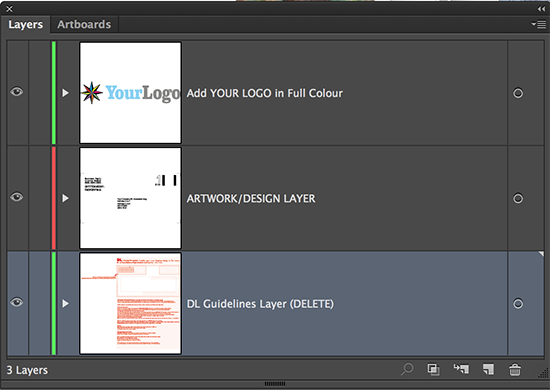
The top layer is where you add your logo as a vector or bitmap file.
The middle layer is the fixed position details for your reply paid details, address and barcodes. Do not move, re-position or adjust the typography/colours/ or elements in this layer. The elements must be left in black ink. These elements are positioned and coloured as per the Royal Mail guidelines, moving these elements may result in your envelope being rejected and not posted by the Royal Mail.
The bottom layer contains guidelines on using the template. This layer must be turned off prior to saving your PDF file.
Saving your PDF
When saving your PDF ensure that the guidelines layer is deleted or made invisible. Save your PDF as a press ready PDF using version 1.4 onwards.
Proofing advice
Proofing from the template is easy.
1) Replace the Business Reply Licence number 'RRRR-RRRR-RRRR' with the correct Licence number.
2) Replace the company name and address exactly as per the Royal Mail Licence Agreement (recognised postal address). The address must appear within the inner dotted box area.
3) Use only upper and lower case text with the exception of the town name which can be in upper case if you wish. The 'County' isn't permitted/required.
4) Go to http://www.royalmail.com/response-services-artwork-generator/licence and generate the barcode.
Once online enter the licence number, tick the 'Response Services Barcode only' button and tick and agree to the terms, then go to the 'Next' section. Next choose 1st or 2nd class button, choose the format Letter for DL and C5 or Large Letter for C4. Finally select the PDF format and download it to your machine.
Replace the 'stock' barcode with your new one.
5) Once you have don steps 1 to 4 you can add any extra design elements such as a company logo, then export your PDF proof. We recommend that the proof includes the guidelines layer. Your client MUST send it to Royal Mail Response Services for their approval, this process can take a couple of days.
Extra Finishing Options
Standard prices include up to 30% ink coverage per side. Above 30% is available at a 30% surcharge. Add Finishing Note YEABV30. Jobs above 30% without the surcharge added will be rejected.
Extra C4 envelope notes:
Business Reply PLUS service is not available from Royal Mail on C4 envelopes.
C4's are only available on Premium 120gsm peel & stick stock.
No bleed available on C4 envelopes.
FREEPOST Envelope Guidelines
FREEPOST Envelope file supply guidelines
Bleed and Quiet Zone
FREEPOST envelopes have specific templates for you to use. These are pre-designed in C4, C5 and DL sizes and they all have areas that cannot be printed in, these are called the Clear Zones. Please check the relevant template to view the printable areas.
FREEPOST envelopes cannot have elements bleeding to the page edge.
When you save your PDF ensure that you save it at the same size as the template. Please note that no crop or registration marks are required.
Colour & Ink Coverage
Please set your vector and bitmap artwork in CMYK colour. All files must be supplied in CMYK. RGB, Pantones, Duotones and other colour spaces are not supported and will be converted to CMYK, this could cause a colour shift so we recommend that the conversion to CMYK is done prior to upload.
Ink levels must be set to a maximum of 300% total ink. Exceeding 300% may result in your job being set to status 091 and delayed.
The minimum tint level is 10% per CMYK channel and tints over 90% will tend to look 100% when printed.
Remember to choose the correct single or double sided product code to match your design requirements.
Ink Coverage
The standard envelopes are printed with an expected ink coverage of under 30% of the printable area. If you require more coverage then you will need to add the extra coverage finishing note. This extra coverage has a cost surcharge.
Large Areas Of Solid Colour
We would advise to avoid using large areas of solid colour. Tinted areas of more than 60% tint may cause dot gain.
Fonts
Your PDF file must have all fonts converted to outlines. We recommend keeping all text above 6pt size. Note that the minimum stroke width is 0.5mm so ensure that any text elements aren't thinner than this.
The templates require 2 fonts to be installed to match the Royal Mail guidelines, these are:
- Monaco for the Business Reply Licence Number;
- 4 State Jack1 for the Barcode.
Images
If you are using bitmap based artwork then ensure your files have a resolution of at least 300 dpi. TIF, JPEG and PNG images are supported within your PDF. Images must be CMYK.
Bitmap files should be flattened and not contain any layers.
Reproduction of details
The minimum stroke thickness is 0.5 pt for positive strokes and 1 pt for negative stokes (when a line is punched out of another coloured object).
FileCheck
FileCheck (status 021 in Flyerlink®) does not support the range of Envelope products.
Template Layers
The Illustrator based templates have 3 layers.
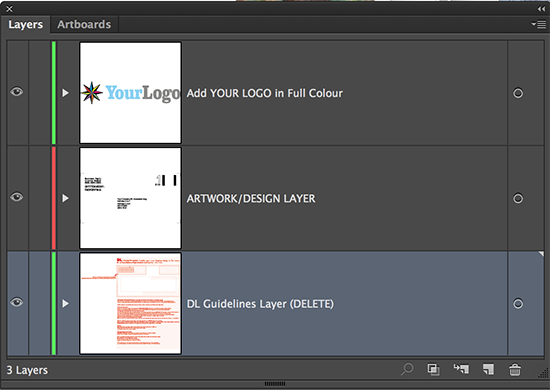
The top layer is where you add your logo as a vector or bitmap file.
The middle layer is the fixed position details for your reply paid details, address and barcodes. Do not move, re-position or adjust the typography/colours/ or elements in this layer. The elements must be left in black ink. These elements are positioned and coloured as per the Royal Mail guidelines, moving these elements may result in your envelope being rejected and not posted by the Royal Mail.
The bottom layer contains guidelines on using the template. This layer must be turned off prior to saving your PDF file.
Saving your PDF
When saving your PDF ensure that the guidelines layer is deleted or made invisible. Save your PDF as a press ready PDF using version 1.4 onwards.
Proofing advice
Proofing from the template is easy.
1) Replace the Business Reply Licence number 'RRRR-RRRR-RRRR' with the correct Licence number.
2) Replace the company name and address exactly as per the Royal Mail Licence Agreement (recognised postal address). The address must appear within the inner dotted box area.
3) Use only upper and lower case text with the exception of the town name which can be in upper case if you wish. The 'County' isn't permitted/required.
4) Go to http://www.royalmail.com/response-services-artwork-generator/licence and generate the barcode.
Once online enter the licence number, tick the 'Response Services Barcode only' button and tick and agree to the terms, then go to the 'Next' section. Next choose 1st or 2nd class button, choose the format Letter for DL and C5 or Large Letter for C4. Finally select the PDF format and download it to your machine.
Replace the 'stock' barcode with your new one.
5) Once you have don steps 1 to 4 you can add any extra design elements such as a company logo, then export your PDF proof. We recommend that the proof includes the guidelines layer. Your client MUST send it to Royal Mail Response Services for their approval, this process can take a couple of days.
Extra Finishing Options
Standard prices include up to 30% ink coverage per side. Above 30% is available at a 30% surcharge. Add Finishing Note YEABV30. Jobs above 30% without the surcharge added will be rejected.
Extra C4 envelope notes:
Business Reply PLUS service is not available from Royal Mail on C4 envelopes.
C4's are only available on Premium 120gsm peel & stick stock.
No bleed available on C4 envelopes.
Mailing Machine Envelope Guidelines
Mailing Machine Envelope file supply guidelines
Bleed and Quiet Zone
Mailing Machine envelopes have specific templates for you to use. These are pre-designed in C5 and DL sizes and they all have areas that cannot be printed in, these are called the Clear Zones. Please check the relevant template to view the printable areas.
When you save your PDF ensure that you save it at the same size as the template. Please note that no crop or registration marks are required.
Colour & Ink Coverage
Please set your vector and bitmap artwork in CMYK colour. All files must be supplied in CMYK. RGB, Pantones, Duotones and other colour spaces are not supported and will be converted to CMYK, this could cause a colour shift so we recommend that the conversion to CMYK is done prior to upload.
Ink levels must be set to a maximum of 300% total ink. Exceeding 300% may result in your job being set to status 091 and delayed.
The minimum tint level is 10% per CMYK channel and tints over 90% will tend to look 100% when printed.
Remember to choose the correct single or double sided product code to match your design requirements.
Ink Coverage
The standard envelopes are printed with an expected ink coverage of under 30% of the printable area. If you require more coverage then you will need to add the extra coverage finishing note. This extra coverage has a cost surcharge.
Large Areas Of Solid Colour
We would advise to avoid using large areas of solid colour. Tinted areas of more than 60% tint may cause dot gain.
Fonts
Your PDF file must have all fonts converted to outlines. We recommend keeping all text above 6pt size. Note that the minimum stroke width is 0.5mm so ensure that any text elements aren't thinner than this.
Images
If you are using bitmap based artwork then ensure your files have a resolution of at least 300 dpi. TIF, JPEG and PNG images are supported within your PDF. Images must be CMYK.
Bitmap files should be flattened and not contain any layers.
Borders
Avoid using borders as they will look uneven when printed. Do not add stroke borders to your design.
Reproduction of details
The minimum stroke thickness is 0.5 pt for positive strokes and 1 pt for negative stokes (when a line is punched out of another coloured object).
FileCheck
FileCheck (status 021 in Flyerlink®) does not support the range of Envelope products.
Template Layers
The Illustrator based templates have 2 layers.

The top layer is where you add your logo or artwork as a vector or bitmap files.
The bottom layer contains guidelines on using the template. This layer must be turned off prior to saving your PDF file.
Saving your PDF
When saving your PDF ensure that the guidelines layer is deleted or made invisible. Save your PDF as a press ready PDF using version 1.4 onwards.
Extra Finishing Options
Standard prices include up to 30% ink coverage per side. Above 30% is available at a 30% surcharge. Add Finishing Note YEABV30. Jobs above 30% without the surcharge added will be rejected.
Edge/Bleed printing is available on DL and C5 at a 25% surcharge. Add Finishing Note YEBLEED. Jobs supplied with bleed artwork without the surcharge added will be rejected.
Extra notes:
There is no C4 option on Mailing Machine Envelopes.
Plain envelope guidelines
Contents
- Bleed and Quiet Zone
- Colour and ink coverage
- Fonts
- Images
- Borders
- Reproduction of details
- Filecheck
- Template layers
- Saving your PDF
Bleed and Quiet Zone
Plain envelopes have specific templates for you to use. These are pre-designed in C5 and DL sizes and they all have areas that cannot be printed in - these are called the Clear Zones. Please check the relevant template to view the printable areas.
C4 Plain Envelopes cannot have elements bleeding to the page edge but .
When you save your PDF, ensure that you save it at the same size as the template - no crop or registration marks are required.
Colour and ink coverage
Please save all your vector and bitmap artwork in CMYK colour as all files must be uploaded in CMYK only.
RGB, Pantones, Duotones and other colour spaces are not supported and will be converted to CMYK.
Some colour shift is likely to occur so we recommend that the conversion to CMYK is done by you before uploading to Flyerlink.
Ink levels must be set to a maximum of 300% total ink. Exceeding 300% may result in your job being set to status 091 and delayed.
The minimum tint level is 10% per CMYK channel and tints over 90% will tend to look 100% when printed.
Remember to choose the correct single or double-sided product code to match your design requirements.
Ink Coverage
The standard envelopes are printed with an expected ink coverage of under 60% of the printable area.
Uploading artwork with more than 60% ink coverage will lead to your job being 091'd and rejected.
Large Areas Of Solid Colour
We advise avoiding large areas of solid colour, tinted areas of more than 60% tint may cause dot gain.
Fonts
We recommend keeping all text above 6pt size but your PDF file must have all fonts converted to outlines before setting to status 081. Note that the minimum stroke width is 0.5mm so ensure that no text elements are thinner than this.
Images
If you are using bitmap-based artwork, ensure your files have a resolution of at least 300 dpi. TIF, JPEG and PNG images are supported within your PDF but all images must be CMYK.
Bitmap files should be flattened and not contain any layers.
Borders
Avoid using borders as they will look uneven when printed. Do not add stroke borders to your design.
Reproduction of details
The minimum stroke thickness is 0.5 pt for positive strokes and 1 pt for negative strokes e.g. when a line is punched out of another coloured object.
Filecheck
FileCheck (status 021 in Flyerlink®) does not support the range of Envelope products.
Template layers
The EPS product templates have 2 layers:

The top layer is where you add your logo or artwork as a vector or bitmap files.
The bottom layer contains guidelines on using the template. This layer must be turned off prior to saving your PDF file.
Saving your PDF
When saving your PDF, ensure that the Guidelines Layer is deleted or made invisible, then save your PDF as a press-ready PDF using version 1.4 onwards.
Extra notes:
There is no full bleed option on C4 sized Mailing Machine Envelopes. C4s are only available on Premium 120gm Peel+Seal stock.
PPI Envelope Guidelines
PPI (Postage Paid Impression) Envelope file supply guidelines
Bleed and Quiet Zone
PPI envelopes have specific templates for you to use. These are pre-designed in C4, C5 and DL sizes and they all have areas that cannot be printed in, these are called the Clear Zones. Please check the relevant template to view the printable areas.
C4 PPI Envelopes cannot have elements bleeding to the page edge. Bleed is allowed on the C5 and DL sizes, see the finishing note section further down this article.
When you save your PDF ensure that you save it at the same size as the template. Please note that no crop or registration marks are required.
Colour & Ink Coverage
Please set your vector and bitmap artwork in CMYK colour. All files must be supplied in CMYK. RGB, Pantones, Duotones and other colour spaces are not supported and will be converted to CMYK, this could cause a colour shift so we recommend that the conversion to CMYK is done prior to upload.
Ink levels must be set to a maximum of 300% total ink. Exceeding 300% may result in your job being set to status 091 and delayed.
The minimum tint level is 10% per CMYK channel and tints over 90% will tend to look 100% when printed.
Remember to choose the correct single or double sided product code to match your design requirements.
Ink Coverage
The standard envelopes are printed with an expected ink coverage of under 30% of the printable area. If you require more coverage then you will need to add the extra coverage finishing note. This extra coverage has a cost surcharge.
Large Areas Of Solid Colour
We would advise to avoid using large areas of solid colour. Tinted areas of more than 60% tint may cause dot gain.
Fonts
Your PDF file must have all fonts converted to outlines. We recommend keeping all text above 6pt size. Note that the minimum stroke width is 0.5mm so ensure that any text elements aren't thinner than this.
Images
If you are using bitmap based artwork then ensure your files have a resolution of at least 300 dpi. TIF, JPEG and PNG images are supported within your PDF. Images must be CMYK.
Bitmap files should be flattened and not contain any layers.
Borders
Avoid using borders as they will look uneven when printed. Do not add stroke borders to your design.
Reproduction of details
The minimum stroke thickness is 0.5 pt for positive strokes and 1 pt for negative stokes (when a line is punched out of another coloured object).
FileCheck
FileCheck (status 021 in Flyerlink®) does not support the range of Envelope products.
Template Layers
The Illustrator based templates have 3 layers.

The top layer is where you add your logo or artwork as a vector or bitmap files.
The middle layer contains the PPI information.
PPI licence number
Ensure you change the PPI licence number on layer 2.
The bottom layer contains guidelines on using the template. This layer must be turned off prior to saving your PDF file.
Saving your PDF
When saving your PDF ensure that the guidelines layer is deleted or made invisible. Save your PDF as a press ready PDF using version 1.4 onwards.
Extra Finishing Options
Standard prices include up to 30% ink coverage per side. Above 30% is available at a 30% surcharge. Add Finishing Note YEABV30. Jobs above 30% without the surcharge added will be rejected.
Edge/Bleed printing is available on DL and C5 at a 25% surcharge. Add Finishing Note YEBLEED. Jobs supplied with bleed artwork without the surcharge added will be rejected.
Extra notes:
There is no full bleed option on C4 sized Mailing Machine Envelopes.
C4s are only available on Premium 120gm Peel+Seal stock.
Window Envelope Guidelines
Window Envelope file supply guidelines
Bleed and Quiet Zone
Window Envelopes have specific templates for you to use. These are pre-designed in C4, C5 and DL sizes and they all have areas that cannot be printed in, these are called the Clear Zones. Please check the relevant template to view the printable areas.
C4 Window Envelopes cannot have elements bleeding to the page edge. Bleed is allowed on the C5 and DL sizes, see the finishing note section further down this article.
When you save your PDF ensure that you save it at the same size as the template. Please note that no crop or registration marks are required.
Colour & Ink Coverage
Please set your vector and bitmap artwork in CMYK colour. All files must be supplied in CMYK. RGB, Pantones, Duotones and other colour spaces are not supported and will be converted to CMYK, this could cause a colour shift so we recommend that the conversion to CMYK is done prior to upload.
Ink levels must be set to a maximum of 300% total ink. Exceeding 300% may result in your job being set to status 091 and delayed.
The minimum tint level is 10% per CMYK channel and tints over 90% will tend to look 100% when printed.
Remember to choose the correct single or double sided product code to match your design requirements.
Ink Coverage
The standard envelopes are printed with an expected ink coverage up to 60% of the printable area. Full canvas artwork above 60% coverage will be rejected.
Large Areas Of Solid Colour
We would advise to avoid using large areas of solid colour. Tinted areas of more than 60% tint may cause dot gain.
Fonts
Your PDF file must have all fonts converted to outlines. We recommend keeping all text above 6pt size. Note that the minimum stroke width is 0.5mm so ensure that any text elements aren't thinner than this.
Images
If you are using bitmap based artwork then ensure your files have a resolution of at least 300 dpi. TIF, JPEG and PNG images are supported within your PDF. Images must be CMYK.
Bitmap files should be flattened and not contain any layers.
Borders
Avoid using borders as they will look uneven when printed. Do not add stroke borders to your design.
Reproduction of details
The minimum stroke thickness is 0.5 pt for positive strokes and 1 pt for negative stokes (when a line is punched out of another coloured object).
FileCheck
FileCheck (status 021 in Flyerlink®) does not support the range of Envelope products.
Template Layers
The Illustrator based templates have 2 layers.

The top layer is where you add your logo or artwork as a vector or bitmap files.
The bottom layer contains guidelines on using the template. This layer must be turned off prior to saving your PDF file.
Saving your PDF
When saving your PDF ensure that the guidelines layer is deleted or made invisible. Save your PDF as a press ready PDF using version 1.4 onwards.
Extra Finishing Options
Standard prices include up to 30% ink coverage per side. Above 30% is available at a 30% surcharge. Add Finishing Note YEABV30. Jobs above 30% without the surcharge added will be rejected.
Edge/Bleed printing is available on DL and C5 at a 25% surcharge. Add Finishing Note YEBLEED. Jobs supplied with bleed artwork without the surcharge added will be rejected.
Extra notes:
There is no full bleed option on C4 sized Mailing Machine Envelopes.
C4s are only available on Premium 120gm Peel+Seal stock.
Full Colour Printed Envelope Templates
Download IDML templates for all envelope sizes.